This is a nifty feature that allows you to add a mini slide show to any page with widget areas. The slide show uses photos you upload to your system. They can be the same as the photos in your photo gallery or different ones - it's up to you! All you do is add photos and adjust the settings and your slide show is ready to go.
1. First you need to be on a page that has widget areas. These are predefined areas on a page where you can insert widget content. They are easy to spot because they have a dotted blue outline around them and a dropdown box as shown in the example below.
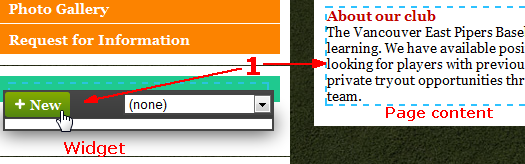
Also when you put your mouse over the widget area, the widget drop down box is displayed as shown above where it says "(none)".
2. Mouse over the widget area, click the +New button.
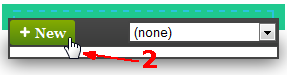
3. Click on the Type drop down then click on Slide Show.
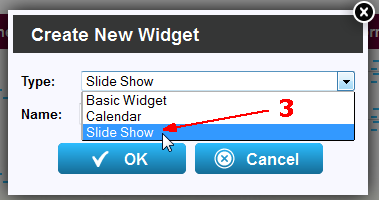
4. Add a Name for the slide show and click OK.
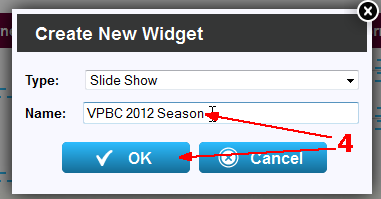
5. Click the +Add Images button to select images from the list of files uploaded to your site already (you can upload new ones while you're at). Select all the files you want to include in the slide show by checking the checkbox beside each file! Click OK.
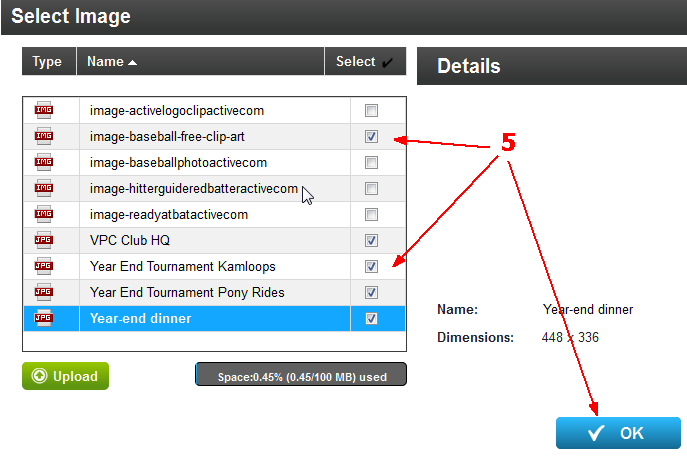
6. The files you selected are displayed on the Images tab and you can click and drag them into a different order.
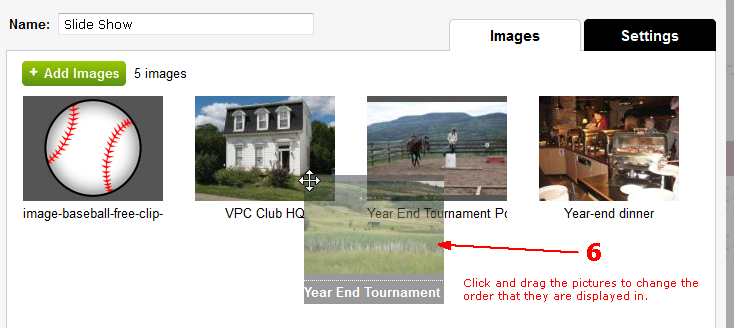
7. Go to the Settings tab where you can set the time between slides, the information to be displayed about each slide and you can write an introduction to tell people what the slides are about.
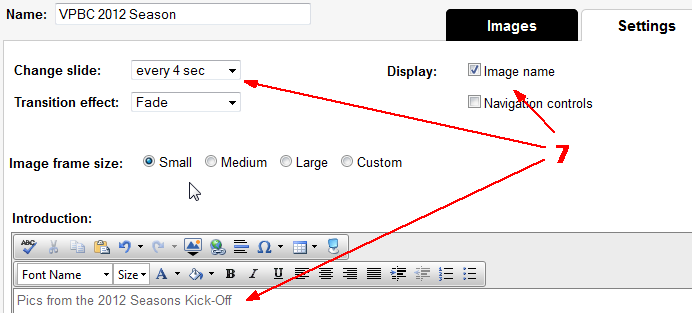
8. Click Publish when you're done! You'll see the slide show start right away when you return to the page where you inserted it!